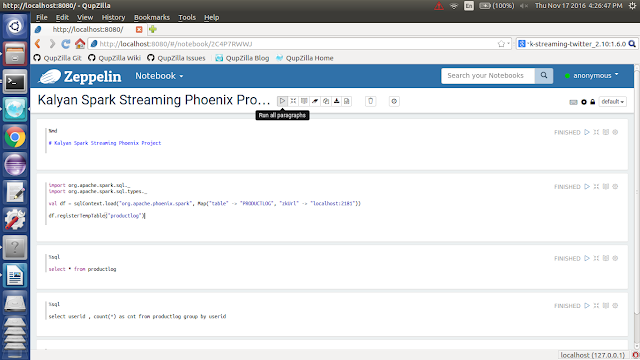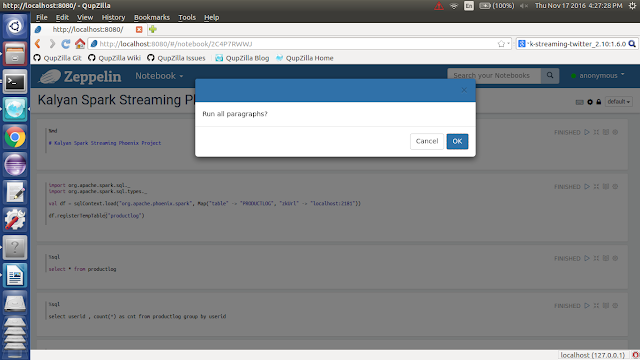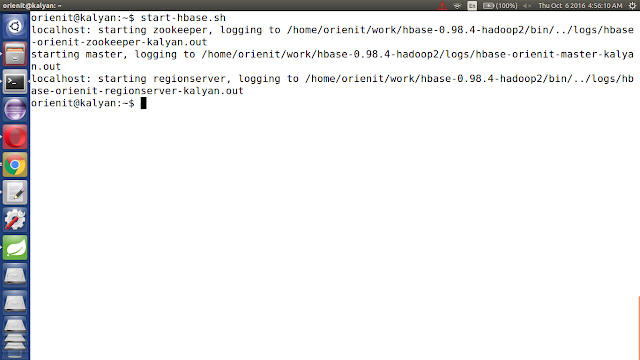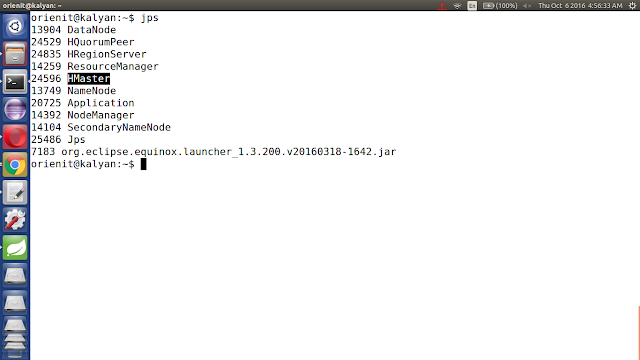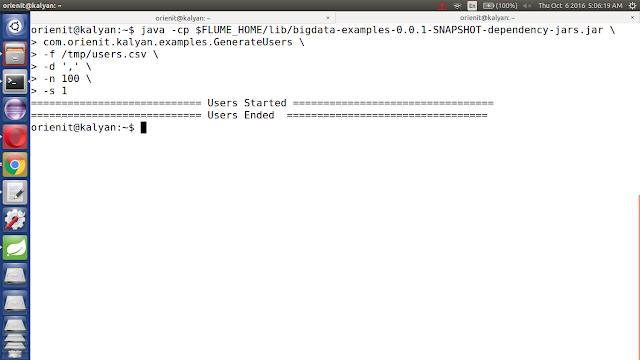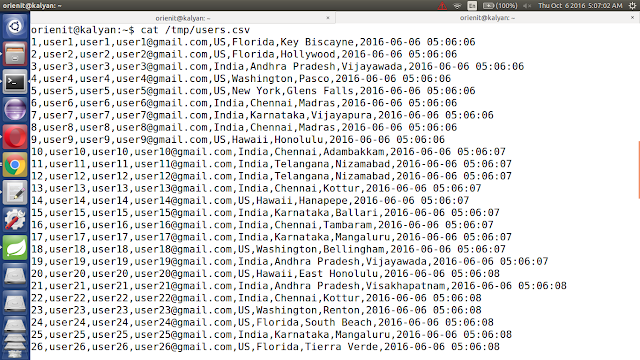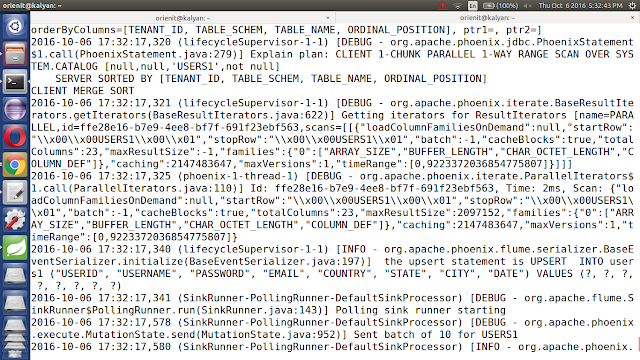Pre-Requisites of Flume Project:
hadoop-2.6.0
flume-1.6.0
hbase-1.1.2
phoenix-4.7.0
java-1.7
NOTE: Make sure that install all the above components
Flume Project Download Links:
`hadoop-2.6.0.tar.gz` ==> link
`apache-flume-1.6.0-bin.tar.gz` ==> link
`hbase-1.1.2-bin.tar.gz` ==> link
`phoenix-4.7.0-HBase-1.1-bin.tar.gz` ==> link
`kalyan-regex-phoenix-agent.conf` ==> link
`bigdata-examples-0.0.1-SNAPSHOT-dependency-jars.jar` ==> link
`phoenix-flume-4.7.0-HBase-1.1.jar` ==> link
`json-path-2.2.0.jar` ==> link
`commons-io-2.4.jar` ==> link
-----------------------------------------------------------------------------
1. create "kalyan-regex-phoenix-agent.conf" file with below content
agent.sources = EXEC
agent.channels = MemChannel
agent.sinks = PHOENIX
agent.sources.EXEC.type = exec
agent.sources.EXEC.command = tail -F /tmp/users.csv
agent.sources.EXEC.channels = MemChannel
agent.sinks.PHOENIX.type = org.apache.phoenix.flume.sink.PhoenixSink
agent.sinks.PHOENIX.batchSize = 10
agent.sinks.PHOENIX.zookeeperQuorum = localhost
agent.sinks.PHOENIX.table = users1
agent.sinks.PHOENIX.ddl = CREATE TABLE IF NOT EXISTS users1 (userid BIGINT NOT NULL, username VARCHAR, password VARCHAR, email VARCHAR, country VARCHAR, state VARCHAR, city VARCHAR, dt VARCHAR NOT NULL CONSTRAINT PK PRIMARY KEY (userid, dt))
agent.sinks.PHOENIX.serializer = regex
agent.sinks.PHOENIX.serializer.regex = ^([^,]*),([^,]*),([^,]*),([^,]*),([^,]*),([^,]*),([^,]*),([^,]*)$
agent.sinks.PHOENIX.serializer.columns=userid,username,password,email,country,state,city,dt
agent.sinks.PHOENIX.channel = MemChannel
agent.channels.MemChannel.type = memory
agent.channels.MemChannel.capacity = 1000
agent.channels.MemChannel.transactionCapacity = 100
2. Copy "kalyan-regex-phoenix-agent.conf" file into "$FUME_HOME/conf" folder
3. Copy "phoenix-flume-4.7.0-HBase-1.1.jar, json-path-2.2.0.jar, commons-io-2.4.jar and bigdata-examples-0.0.1-SNAPSHOT-dependency-jars.jar" files into"$FLUME_HOME/lib" folder
4. Generate Large Amount of Sample CSV data follow this article.
5. Execute Below Command to Generate Sample CSV data with 100 lines. Increase this number to get more data ...
java -cp $FLUME_HOME/lib/bigdata-examples-0.0.1-SNAPSHOT-dependency-jars.jar \
com.orienit.kalyan.examples.GenerateUsers \
-f /tmp/users.csv \
-d ',' \
-n 100 \
-s 1
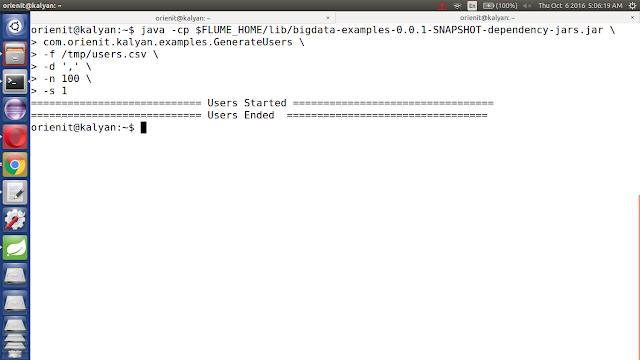
6. Verify the Sample CSV data in Console, using below command
cat /tmp/users.csv
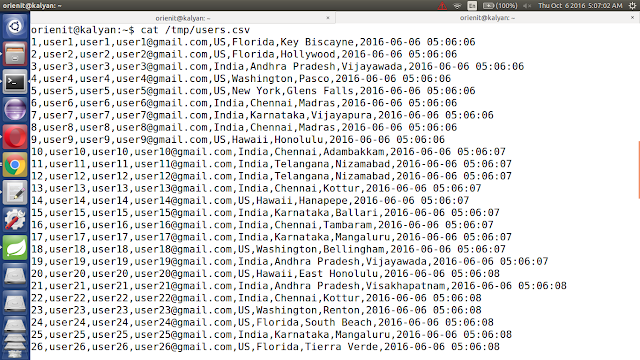
7. To work with Flume + Phoenix Integration
Follow the below steps
i. start the hbase using below 'start-hbase.sh' command.
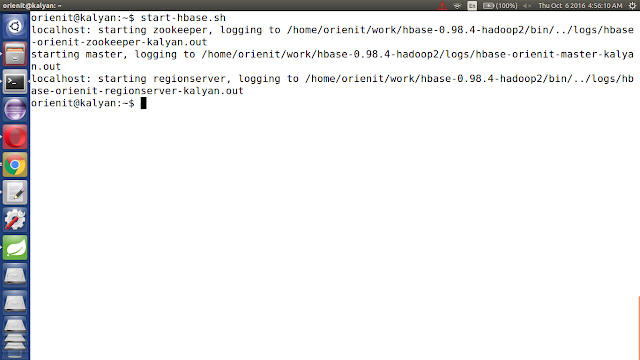
ii. verify the hbase is running or not with "jps" command
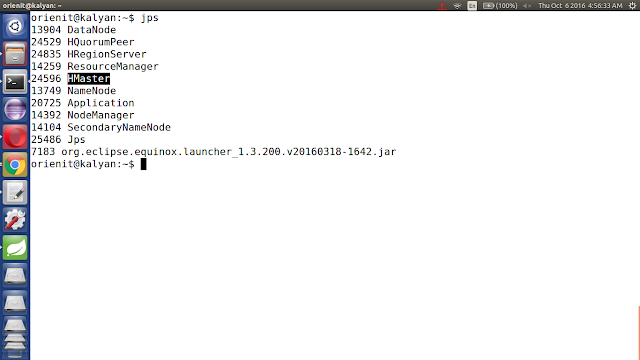
iii. Start the phoenix using below 'sqlline.py localhost' command.

iv. list out all the tables in phoenix using '!tables' command

8. Execute the below command to `Extract data from CSV data into Phoenix using Flume`
$FLUME_HOME/bin/flume-ng agent -n agent --conf $FLUME_HOME/conf -f $FLUME_HOME/conf/kalyan-regex-phoenix-agent.conf -Dflume.root.logger=DEBUG,console

9. Verify the data in console
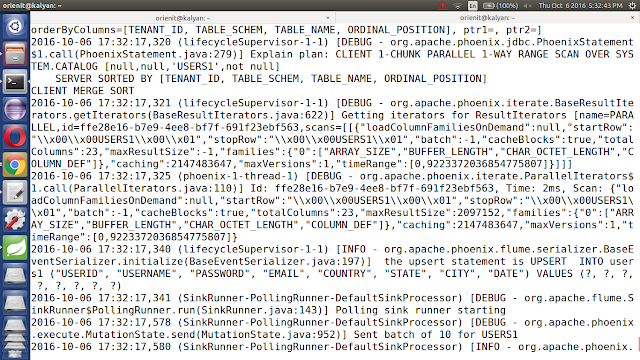
10. Verify the data in Phoenix
Execute below command to get the data from phoenix table 'users1'
!tables
select count(*) from users1;
select * from users1;