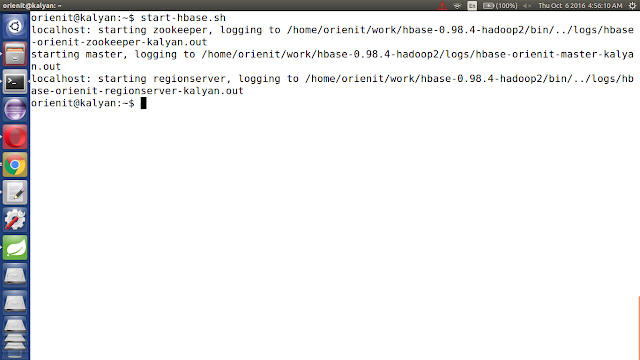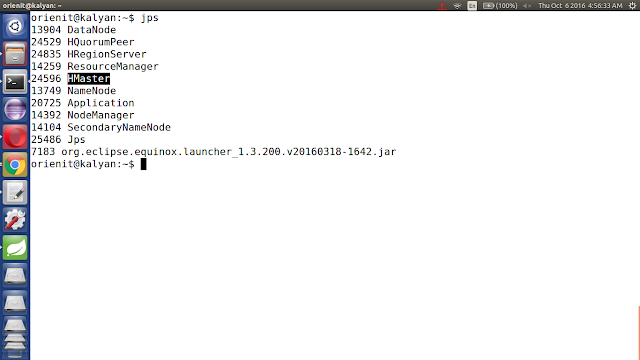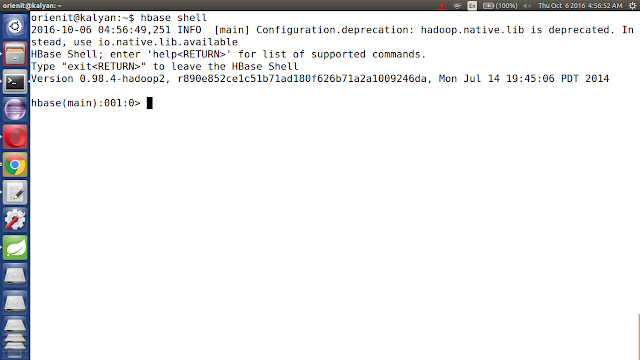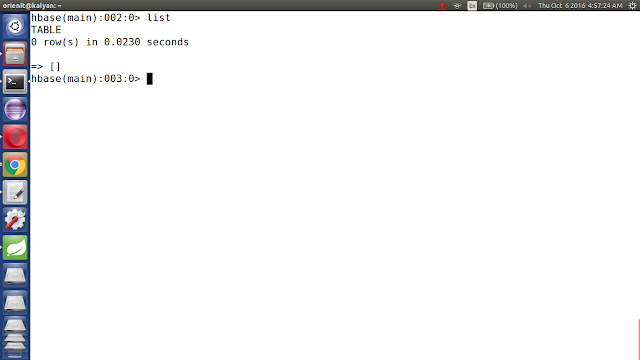Pre-Requisites of Flume + Hive Project:
hadoop-2.6.0
flume-1.6.0
hive-1.2.1
java-1.7
NOTE: Make sure that install all the above components
Flume + Hive Project Download Links:
`hadoop-2.6.0.tar.gz` ==> link
`apache-flume-1.6.0-bin.tar.gz` ==> link
`apache-hive-1.2.1-src.tar.gz` ==> link
`kalyan-json-hive-agent.conf` ==> link
`bigdata-examples-0.0.1-SNAPSHOT-dependency-jars.jar` ==> link
-----------------------------------------------------------------------------
1. create "kalyan-json-hive-agent.conf" file with below content
agent.sources = EXEC
agent.sinks = HIVE
agent.channels = MemChannel
agent.sources.EXEC.type = exec
agent.sources.EXEC.command = tail -F /tmp/users.json
agent.sources.EXEC.channels = MemChannel
agent.sinks.HIVE.type = hive
agent.sinks.HIVE.hive.metastore = thrift://localhost:9083
agent.sinks.HIVE.hive.database = kalyan
agent.sinks.HIVE.hive.table = users2
agent.sinks.HIVE.serializer = JSON
agent.sinks.HIVE.channel = MemChannel
agent.channels.MemChannel.type = memory
agent.channels.MemChannel.capacity = 1000
agent.channels.MemChannel.transactionCapacity = 100
2. Copy "kalyan-json-hive-agent.conf" file into "$FUME_HOME/conf" folder
3. Copy "bigdata-examples-0.0.1-SNAPSHOT-dependency-jars.jar" file into "$FLUME_HOME/lib" folder
4. Generate Large Amount of Sample JSON data follow this article.
5. Execute Below Command to Generate Sample JSON data with 100 lines. Increase this number to get more data ...
java -cp $FLUME_HOME/lib/bigdata-examples-0.0.1-SNAPSHOT-dependency-jars.jar \
com.orienit.kalyan.examples.GenerateUsers \
-f /tmp/users.json \
-n 100 \
-s 1
6. Verify the Sample JSON data in Console, using below command
cat /tmp/users.json
7. To work with Flume + Hive Integration
Follow the below steps
Follow this aritcle to work with below procedure.
Refer: http://kalyanbigdatatraining.blogspot.in/2016/10/how-to-work-with-acid-functionality-in.html
i. update '~/.bashrc' file with below changes
export HIVE_HOME=/home/orienit/work/apache-hive-1.2.1-bin
export PATH=$HIVE_HOME/bin:$PATH
export HCAT_HOME=$HIVE_HOME/hcatalog
export PATH=$HCAT_HOME/bin:$PATH
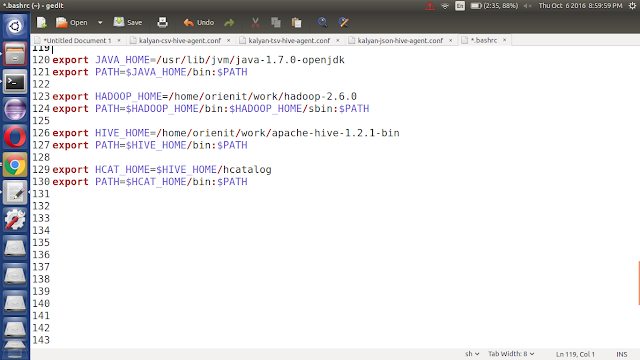
ii. reopen the Terminal
iii. start the hive using 'hive' command.
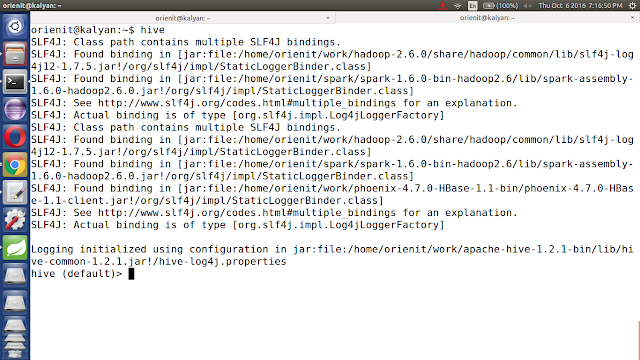
iv. list out all the databases in hive using 'show databases;' command
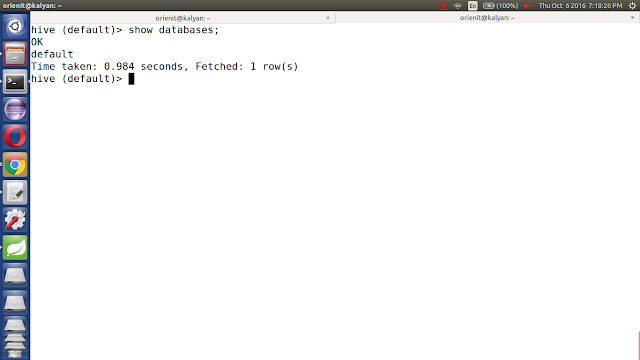
v. create a new database (kalyan) in hive using below command.
create database if not exists kalyan;
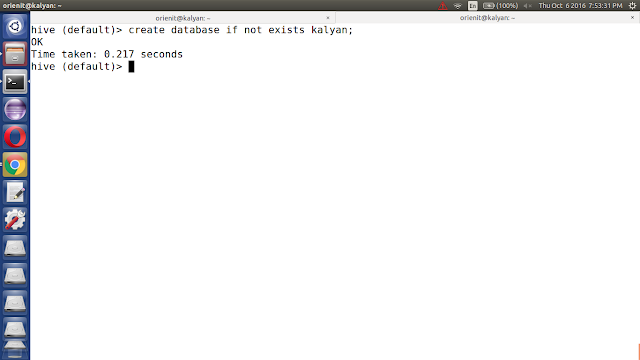
vi. use kalyan database using 'use kalyan;' command

vii. list out all the tables in kalyan database using 'show tables;' command.
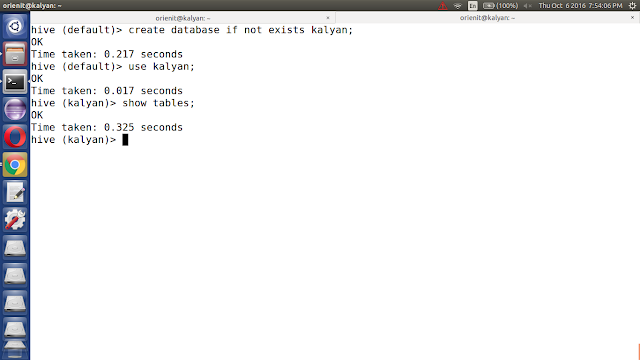
viii. create 'users2' table in kalyan database using below command.
CREATE TABLE IF NOT EXISTS kalyan.users2 (
userid BIGINT,
username STRING,
password STRING,
email STRING,
country STRING,
state STRING,
city STRING,
dt STRING
)
clustered by (userid) into 5 buckets stored as orc;
ix. Display the data from 'users2' table using below command
select * from users2;
x. start the hive in external metastore db mode using below command
hadoop-2.6.0
flume-1.6.0
hive-1.2.1
java-1.7
NOTE: Make sure that install all the above components
Flume + Hive Project Download Links:
`hadoop-2.6.0.tar.gz` ==> link
`apache-flume-1.6.0-bin.tar.gz` ==> link
`apache-hive-1.2.1-src.tar.gz` ==> link
`kalyan-json-hive-agent.conf` ==> link
`bigdata-examples-0.0.1-SNAPSHOT-dependency-jars.jar` ==> link
-----------------------------------------------------------------------------
1. create "kalyan-json-hive-agent.conf" file with below content
agent.sources = EXEC
agent.sinks = HIVE
agent.channels = MemChannel
agent.sources.EXEC.type = exec
agent.sources.EXEC.command = tail -F /tmp/users.json
agent.sources.EXEC.channels = MemChannel
agent.sinks.HIVE.type = hive
agent.sinks.HIVE.hive.metastore = thrift://localhost:9083
agent.sinks.HIVE.hive.database = kalyan
agent.sinks.HIVE.hive.table = users2
agent.sinks.HIVE.serializer = JSON
agent.sinks.HIVE.channel = MemChannel
agent.channels.MemChannel.type = memory
agent.channels.MemChannel.capacity = 1000
agent.channels.MemChannel.transactionCapacity = 100
2. Copy "kalyan-json-hive-agent.conf" file into "$FUME_HOME/conf" folder
3. Copy "bigdata-examples-0.0.1-SNAPSHOT-dependency-jars.jar" file into "$FLUME_HOME/lib" folder
4. Generate Large Amount of Sample JSON data follow this article.
5. Execute Below Command to Generate Sample JSON data with 100 lines. Increase this number to get more data ...
java -cp $FLUME_HOME/lib/bigdata-examples-0.0.1-SNAPSHOT-dependency-jars.jar \
com.orienit.kalyan.examples.GenerateUsers \
-f /tmp/users.json \
-n 100 \
-s 1
6. Verify the Sample JSON data in Console, using below command
cat /tmp/users.json
7. To work with Flume + Hive Integration
Follow the below steps
Follow this aritcle to work with below procedure.
Refer: http://kalyanbigdatatraining.blogspot.in/2016/10/how-to-work-with-acid-functionality-in.html
i. update '~/.bashrc' file with below changes
export HIVE_HOME=/home/orienit/work/apache-hive-1.2.1-bin
export PATH=$HIVE_HOME/bin:$PATH
export HCAT_HOME=$HIVE_HOME/hcatalog
export PATH=$HCAT_HOME/bin:$PATH
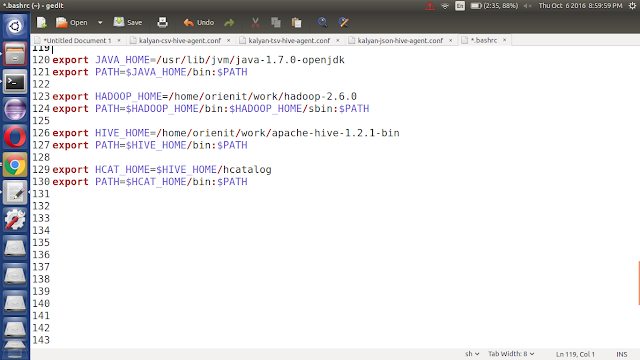
ii. reopen the Terminal
iii. start the hive using 'hive' command.
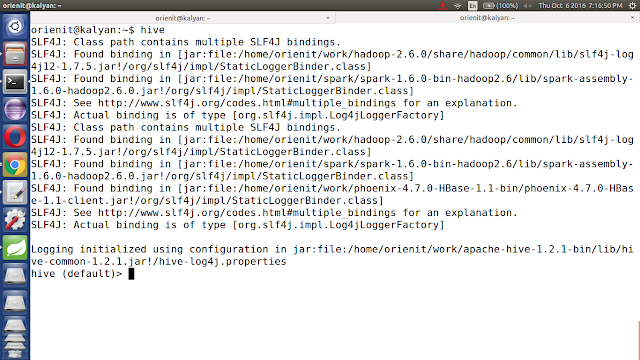
iv. list out all the databases in hive using 'show databases;' command
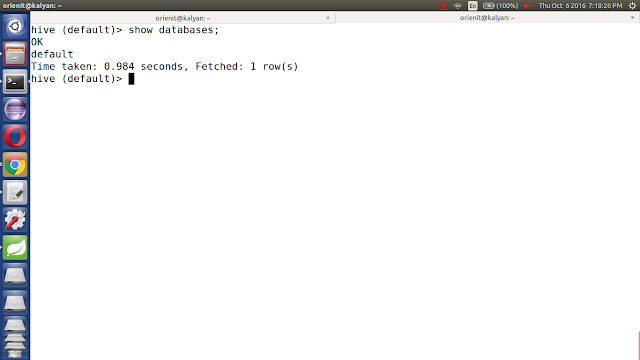
v. create a new database (kalyan) in hive using below command.
create database if not exists kalyan;
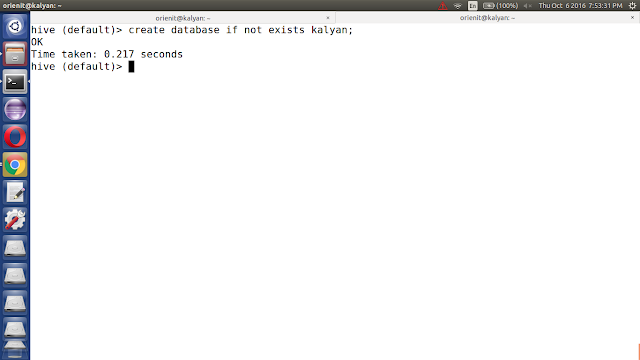
vi. use kalyan database using 'use kalyan;' command

vii. list out all the tables in kalyan database using 'show tables;' command.
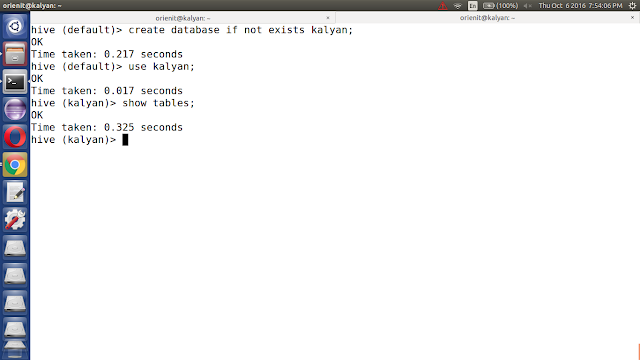
viii. create 'users2' table in kalyan database using below command.
CREATE TABLE IF NOT EXISTS kalyan.users2 (
userid BIGINT,
username STRING,
password STRING,
email STRING,
country STRING,
state STRING,
city STRING,
dt STRING
)
clustered by (userid) into 5 buckets stored as orc;
ix. Display the data from 'users2' table using below command
select * from users2;
x. start the hive in external metastore db mode using below command